Help Center
Back to Home
- Help Center
Design
How can I add a video to my website?
How can I add a video to my website?
1. Navigate to the Page where you want to add a video.
2. Hover your mouse over the existing blocks to see the black plus (+) button.
3. Select the Embed from the block categories.
4. You can choose from YouTube, Vimeo, or Loom embed blocks.
5. Input the video URL, and it will be added to the page.
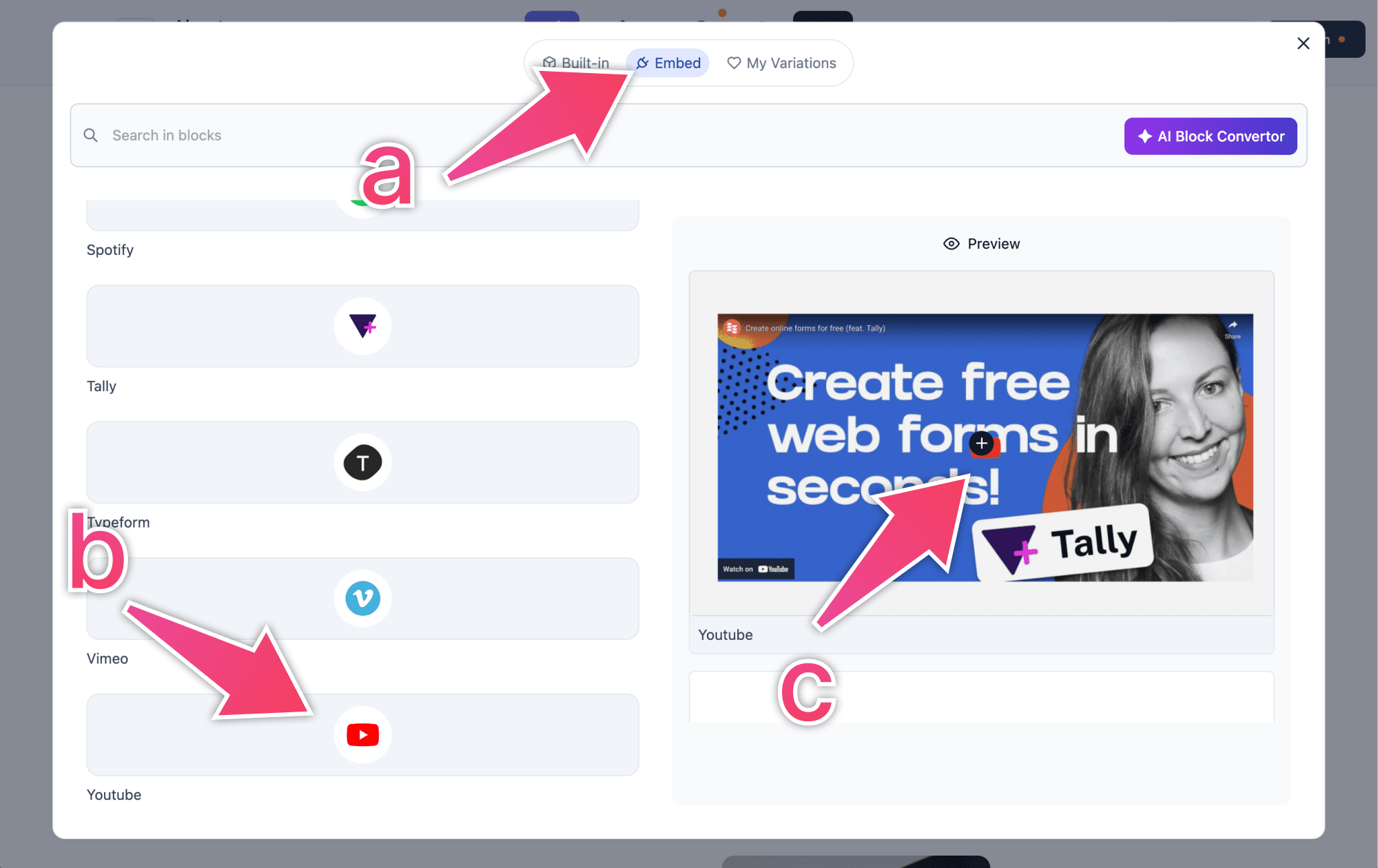
mRMvlJ
- Help Center
Theme